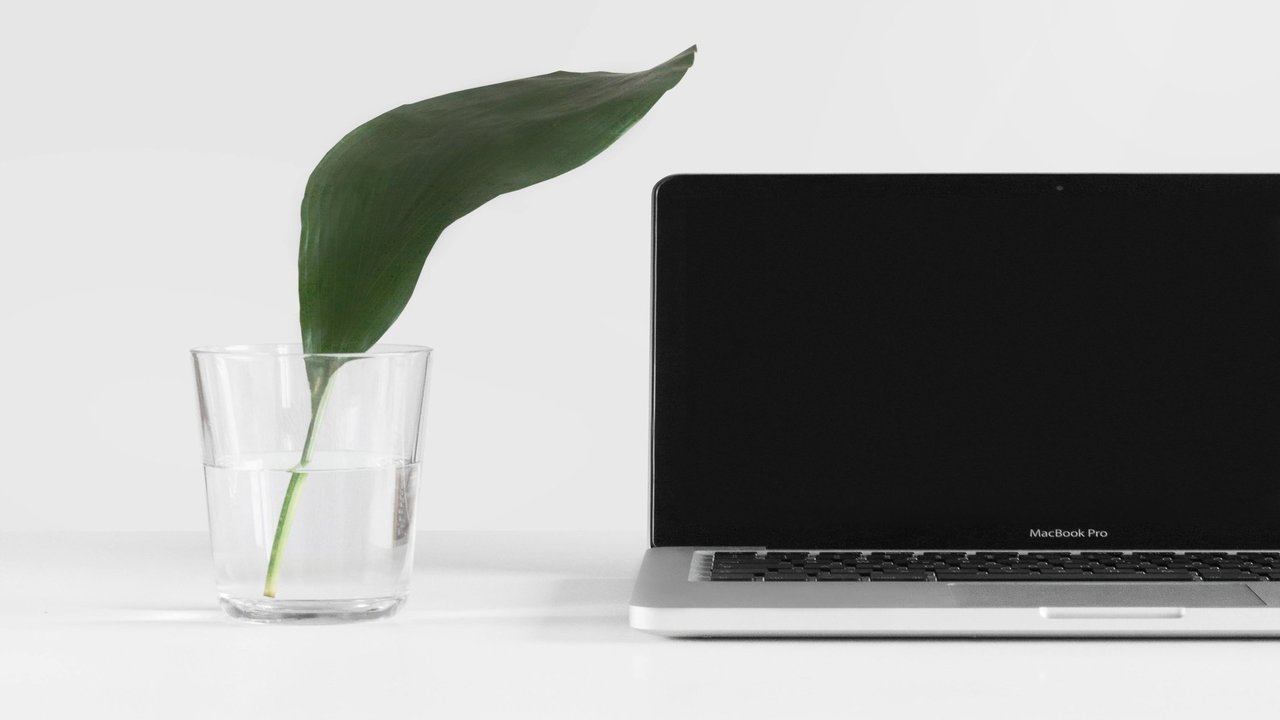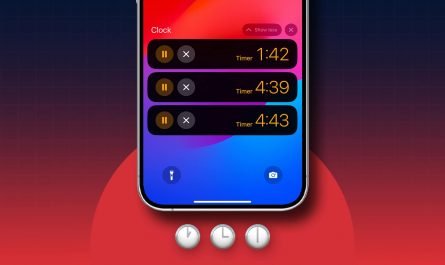You can easily change Bluetooth device name both on your Mac and iPhone and starting from iOS 14.4 you can label your Bluetooth device type as-well. (macOS doesn’t allow labelling your Bluetooth device type yet.)
According to Apple; labelling device type has more benefits than you can think. Things including enhanced sound notifications, improved audio level measurements, among others.
Below you’ll find how to label your Bluetooth accessory by device type on iPhone and iPad, And how to change your Bluetooth device name on iPhone, iPad and Mac.
How to Label Bluetooth Device type on iPhone and iPad
This is a handy new feature introduced in iOS 14.4 and can help label your device type as Car Stereo, Headphone, Hearing Aid, Speaker, and Other. Here’s how you can do it:
1. Head to Bluetooth Settings.
2. Tap the i(info) sign next to your connected device.
3. Tap Device type.
4. Pick the label if your device isn’t identified automatically.
How to Change Bluetooth Device name on iPhone
Before you can change your device name, make sure your Bluetooth device is connected to your iPhone.
1. Now go to Bluetooth settings.
2. Tap the i sign next to your connected device.
3. Tap on Name, and enter your desired name.
4. Tap Done.
How to Change Bluetooth Device name on Mac
1. Click Bluetooth in Control Centre(On Big Sur), or go to System preferences > Bluetooth.
2. Tap on Bluetooth preferences.
3. Now right click on your connected device, and click Rename.
4. Enter your desired name, then click Rename.
Unfortunately, you can not label device type on your Mac as of now. Though, seeing the love labelling device type feature is getting on iPhone, Apple might add it in their next macOS update.