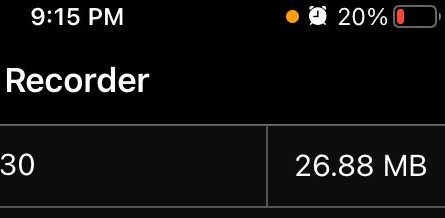There’s no need to panic because the Orange Dot is not a glitch; neither is it a bug. It just shows how serious Apple is about users Privacy.
The latest iOS 14 update from Apple comes with tons of new features and overhauls as well. Some portions of it are there for security purposes. And that’s where your concern gets the answer. The orange dot you see appears when someone, or some app, is accessing your iPhone’s Microphone.
Now it’s not always a sign for you to stop talking. Apps like Whatsapp, Skype, Google Meet require your Microphone for proper functionality. So in such situations, the orange dot is fine.
Similarly, a Green dot appears at the top when your mobile’s camera is in use, for instance, during Skype video calling, or WhatsApp camera capturing and so on. Again, in such situations, you cannot do anything to the green dot. So there’s no need to worry about. These apps require your camera to function.

However, there are cybercriminals/hackers on a lookout for privacy infiltration, and orange and green dots are great security features if such an event occurs.
Apple says that Privacy is a fundamental human right, and it’s one of Apple’s core values. It says that the devices are essential in many parts of life, what we share from those moments, and who we share it with, should be our choice.
We design Apple products to protect your privacy and give you control over your information. It’s not always easy. But that’s the kind of innovation we believe in.
Apple
How to know which Apps are using your Microphone or Camera?
If you are concerned which apps are using your mic and cam, swipe down from the top-right screen, or swipe up if you have an iPhone with Touch ID, to open the Control Centre. You can see at the top which apps are using your mic and cam with mini icons.
How to Change which Apps can access your Microphone or Camera?
To check which apps have access to your Microphone and Camera on your iPhone, here’s what you should do, you can even revoke privileges if you want:
For Microphone
Step 1 Go to your Settings
Step 2 Tap Privacy

Step 3 Select Microphone

You will see the list of all the apps that can access your Microphone. Toggle-off those apps you don’t want to access your Microphone.

For Camera
Step 1 Goto your Settings
Step 2 Tap Privacy

Step 3 Select Camera

Again, you will see the list of all the apps that can access your camera. Toggle-off apps you don’t want, to access your Microphone.

iOS 14 released on September 16, and Tim Cook accounts it as a massive release that will transform the core experience of iPhone.
Some top features include Copy/Paste notification, Precise location or not, Local network access prompt, private address among many others.
All devices running iOS 13 are eligible for iOS 14.